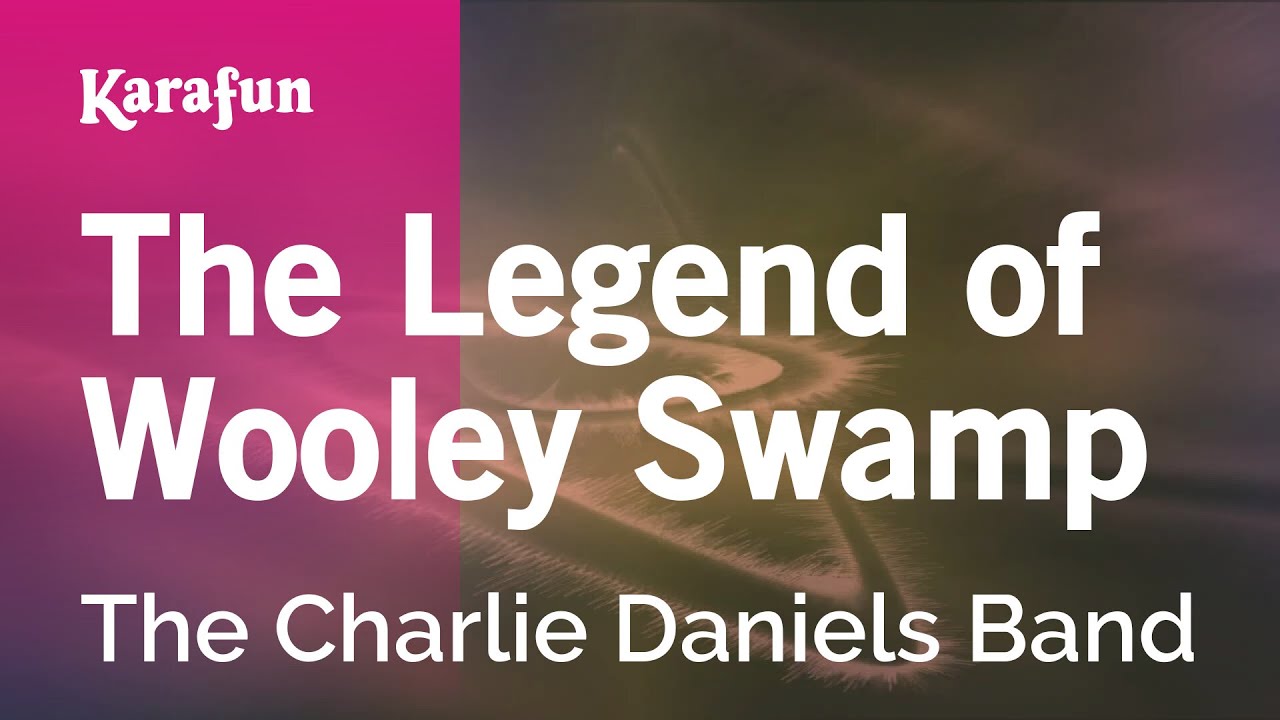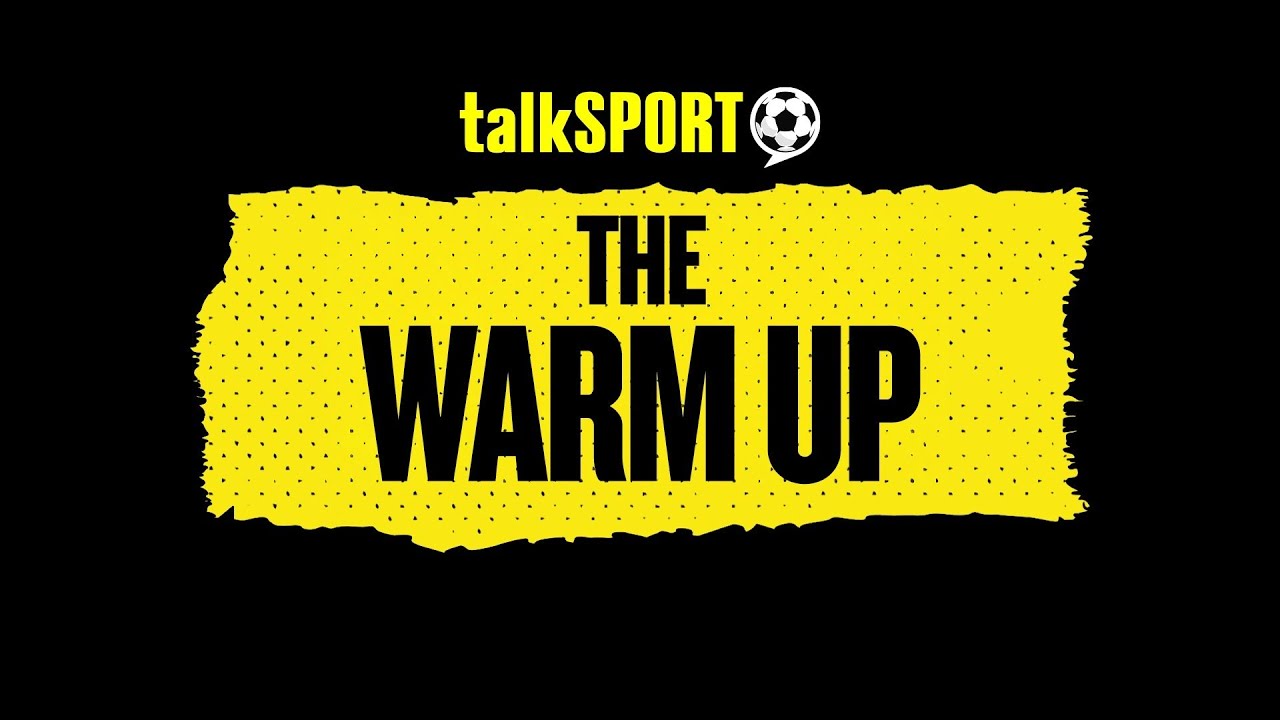Realme C71 Hard Reset Without PC | Complete Factory Reset & Data Wipe 🔄
Realme C71 Hard Reset Without PC | Complete Factory Reset & Data Wipe 🔄📱 Need to hard reset your Realme C71? This step-by-step tutorial shows you how to perform a complete factory reset without a PC. Whether you're selling your phone, fixing software issues, or removing locks, this guide covers everything you need to know!
⚠️ ⚠️ CRITICAL WARNING:
ERASES ALL DATA - Photos, videos, contacts, messages, apps
Backup important files before proceeding
Charge to at least 50% battery
Remember Google account credentials for setup after reset
📋 What This Video Covers:
✅ Hard Reset via Recovery Mode (Primary method)
✅ Factory Reset via Settings (If phone is accessible)
✅ Using Google Find My Device (Remote reset)
✅ Post-Reset Setup Guide
✅ Data Backup Tips before reset
⏱️ Video Timestamps:
0:00 - Introduction & Critical Warnings
1:20 - Method 1: Recovery Mode Hard Reset (Main Method)
4:15 - Step-by-step button combinations
6:30 - Method 2: Settings Menu Reset (If accessible)
8:10 - Method 3: Google Find My Device Reset
10:05 - Post-Reset Setup Process
12:20 - Data Recovery & Backup Tips
14:00 - Common Issues & Solutions
🔧 Recovery Mode Hard Reset (Detailed Steps):
Step 1: Enter Recovery Mode
Power off your Realme C71 completely
Press and hold Volume Down + Power button simultaneously
Release when Realme logo appears
Wait for Realme Recovery screen to appear
Step 2: Perform Hard Reset
Use Volume buttons to navigate menu
Use Power button to select options
Select "Wipe data" option
Choose "Format data"
Type "yes" to confirm (if prompted)
Select "Factory reset" or "Wipe data/factory reset"
Confirm with "Yes"
Wait for process to complete (5-10 minutes)
Select "Reboot system now"
📱 Realme C71 Specifications:
Model: RMX3786
Android: Android 13 (Realme UI 4.0)
Processor: Unisoc T612 Octa-core
RAM: 4GB | Storage: 128GB
Battery: 5000mAh
🔔 Important Links:
📲 Realme Official Support
🌐 Google Find My Device
☁️ Realme Cloud Backup Guide
📊 Google Drive Backup
❓ Frequently Asked Questions:
Q: Will this remove Google FRP lock?
A: No, you'll need original Google account credentials after reset.
Q: My phone won't turn on. Can I still reset?
A: If completely dead, charge for 30 minutes first, then try recovery mode.
Q: How to backup data before reset?
A: Use Google Drive, Realme Cloud, or transfer files to computer.
Q: Pattern lock not working after update?
A: This hard reset will fix all software-related lock issues.
Q: How long does the reset take?
A: 5-15 minutes depending on data amount.
Q: Will this fix hanging and crashing issues?
A: Yes, hard reset resolves most software problems.
📌 SEO Optimized Tags:
Realme C71 hard reset, Realme C71 factory reset, Realme C71 reset without PC, RMX3786 hard reset, Realme C71 recovery mode, Realme C71 format data, Realme C71 wipe data, Realme C71 factory reset without password, Realme C71 remove pattern lock, Realme C71 FRP reset, Realme C71 software fix, Realme C71 hanging solution, Realme C71 Android 13 reset, Realme UI 4.0 factory reset, Realme C71 unlock without PC, Realme C71 forgot password, Realme C71 hard reset 2024
This video is only made for educational and Science & Technology purposes, so please don’t misuse it. As well as only following the instructions, visual or verbal on the video at your own risk, we will not be held responsible for any loss or damage. As a part of the YouTube Community, we have not used or recommended using anything against the will of YouTube TOS. We are not using or recommending anything illegal, harmful, or dangerous in this video.
► Subscribe to GSM Solution: https://www.youtube.com/channel/UCy9jgMfE03v37OuCdxVDNzA
► Official Site: http://www.gsm-solution.com/
► Facebook page: https://www.facebook.com/Gsm-Solution-Nepal-1704305743152746/?ref=bookmarks
► Facebook Group: https://www.facebook.com/groups/1797608670500608/?ref=bookmarks
NoCopyRightSounds: https://www.youtube.com/user/NoCopyrightsSounds Receive SMS online on sms24.me
TubeReader video aggregator is a website that collects and organizes online videos from the YouTube source. Video aggregation is done for different purposes, and TubeReader take different approaches to achieve their purpose.
Our try to collect videos of high quality or interest for visitors to view; the collection may be made by editors or may be based on community votes.
Another method is to base the collection on those videos most viewed, either at the aggregator site or at various popular video hosting sites.
TubeReader site exists to allow users to collect their own sets of videos, for personal use as well as for browsing and viewing by others; TubeReader can develop online communities around video sharing.
Our site allow users to create a personalized video playlist, for personal use as well as for browsing and viewing by others.
@YouTubeReaderBot allows you to subscribe to Youtube channels.
By using @YouTubeReaderBot Bot you agree with YouTube Terms of Service.
Use the @YouTubeReaderBot telegram bot to be the first to be notified when new videos are released on your favorite channels.
Look for new videos or channels and share them with your friends.
You can start using our bot from this video, subscribe now to Realme C71 Hard Reset Without PC | Complete Factory Reset & Data Wipe 🔄
What is YouTube?
YouTube is a free video sharing website that makes it easy to watch online videos. You can even create and upload your own videos to share with others. Originally created in 2005, YouTube is now one of the most popular sites on the Web, with visitors watching around 6 billion hours of video every month.