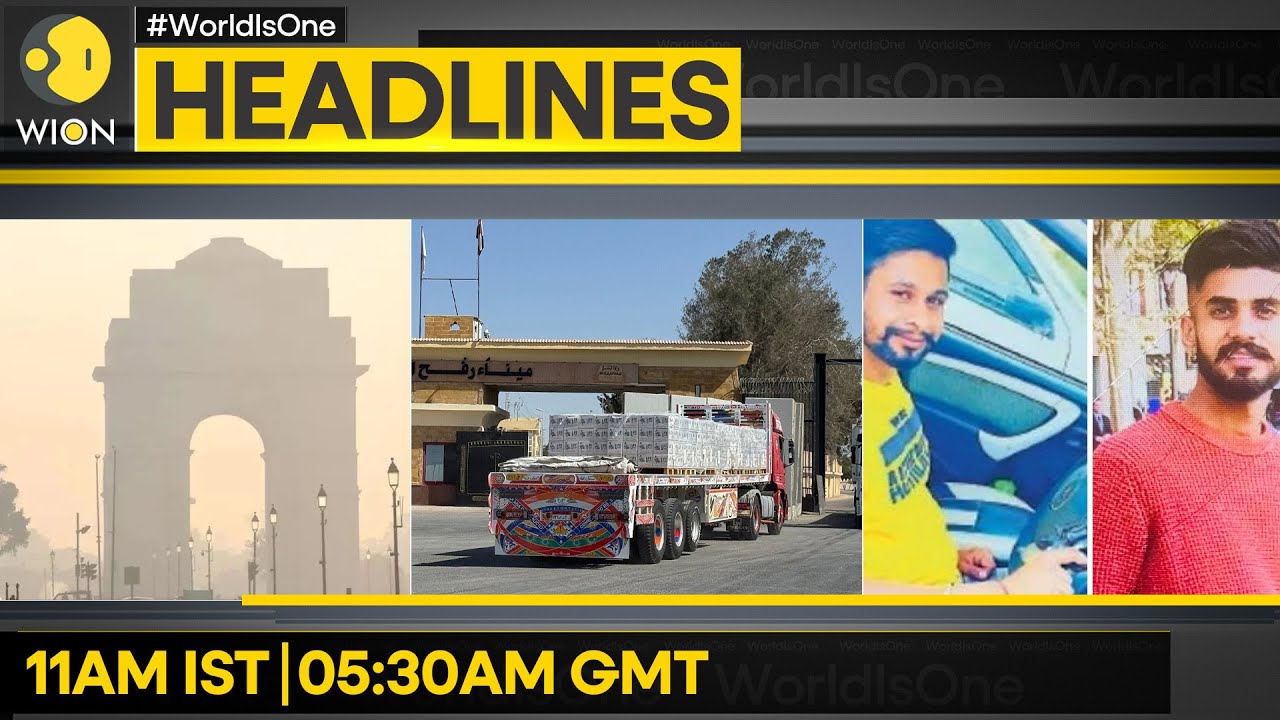Top 10 Things To Do After Installing Fedora 43 GNOME 49 | Boost Speed, Look & Performance
🚀 Set up Fedora 43 GNOME 49 like a pro!In this video, I’ll show you the Top 10 Things To Do After Installing Fedora 43 GNOME 49 — the newest and fastest version of Fedora Linux. From system updates and RPM Fusion setup to GNOME 49 customization, Flatpak apps, and performance tweaks, this video will help you get the most out of your Fedora desktop.
You’ll learn how to:
✅ Update Fedora for maximum stability and performance
✅ Enable RPM Fusion for drivers, Steam, and media codecs
✅ Customize GNOME 49 with Tweaks and Extensions
✅ Install Flatpak + Flathub apps like Spotify and VS Code
✅ Improve battery life on laptops using TLP
✅ Play all your media formats with Fedora codecs
✅ Speed up boot time by disabling startup apps
✅ Secure your system with firewall + auto-updates
By the end of this tutorial, your Fedora 43 GNOME 49 will be fast, beautiful, and ready for anything — whether you’re coding, creating, or just exploring Linux.
📦 Commands used in this video (for reference only — shown on screen):
sudo dnf update -y
sudo dnf install https://mirrors.rpmfusion.org/free/fedora/rpmfusion-free-release-$(rpm -E %fedora).noarch.rpm \
https://mirrors.rpmfusion.org/nonfree/fedora/rpmfusion-nonfree-release-$(rpm -E %fedora).noarch.rpm
sudo dnf install gnome-tweaks gnome-extensions-app -y
flatpak remote-add --if-not-exists flathub https://flathub.org/repo/flathub.flatpakrepo
sudo dnf install tlp -y
sudo systemctl enable tlp
sudo dnf group install multimedia -y
💡 Video Chapters:
00:00 Intro
00:20 System Update
00:45 Enable RPM Fusion
01:10 Customize GNOME 49
01:40 Add Flatpak + Flathub
02:00 Improve Battery Life
02:20 Install Media Codecs
02:40 Disable Startup Apps
03:00 Secure & Final Touches
03:25 Outro
👍 If this helped, like, subscribe, and turn on notifications for more Fedora and Linux tutorials from TechSolutionZ.
💬 Comment below what you want to see next — GNOME 49 customization, Fedora performance tweaks, or developer setup guides! Receive SMS online on sms24.me
TubeReader video aggregator is a website that collects and organizes online videos from the YouTube source. Video aggregation is done for different purposes, and TubeReader take different approaches to achieve their purpose.
Our try to collect videos of high quality or interest for visitors to view; the collection may be made by editors or may be based on community votes.
Another method is to base the collection on those videos most viewed, either at the aggregator site or at various popular video hosting sites.
TubeReader site exists to allow users to collect their own sets of videos, for personal use as well as for browsing and viewing by others; TubeReader can develop online communities around video sharing.
Our site allow users to create a personalized video playlist, for personal use as well as for browsing and viewing by others.
@YouTubeReaderBot allows you to subscribe to Youtube channels.
By using @YouTubeReaderBot Bot you agree with YouTube Terms of Service.
Use the @YouTubeReaderBot telegram bot to be the first to be notified when new videos are released on your favorite channels.
Look for new videos or channels and share them with your friends.
You can start using our bot from this video, subscribe now to Top 10 Things To Do After Installing Fedora 43 GNOME 49 | Boost Speed, Look & Performance
What is YouTube?
YouTube is a free video sharing website that makes it easy to watch online videos. You can even create and upload your own videos to share with others. Originally created in 2005, YouTube is now one of the most popular sites on the Web, with visitors watching around 6 billion hours of video every month.