Update server could not be resolved. Check your Internet settings or contact system administrator.
In this tutorial, I will guide you through the process of installing VMware Tools on a Windows 11 25H2 virtual machine using VMware Workstation 17. Before we begin, let me briefly introduce my channel — it’s all about practical tech solutions, system setups, and troubleshooting guides designed to help users get the most out of their systems with ease and clarity.I have already installed Windows 11 25H2 in VMware Workstation. However, a common issue arises when attempting to install VMware Tools directly from the VMware Workstation menu. The error message displayed says: “The update server could not be resolved. Check your Internet settings or contact your system administrator.” In this video, I’ll show you the simple workaround to fix this problem and install VMware Tools correctly.
First, open your internet browser and visit the link I’ll show on the screen. From there, download the latest available VMware Tools ISO installer image. The download should complete quickly. Once it’s finished, mount the ISO using Windows Explorer, then run the setup file and follow the on-screen instructions to complete the installation. During the process, your screen might blink a few times — don’t worry, that’s completely normal.
After the installation is complete, you’ll be able to adjust your screen resolution, enable full-screen mode, and enjoy a smoother overall performance of your Windows 11 virtual machine. This ensures your VM runs at its full potential with all necessary integrations and drivers in place.
That’s all for this tutorial. I hope this guide helps you resolve the VMware Tools installation issue and enhance your virtual machine experience. If you found this helpful, make sure to like the video and subscribe to the channel for more useful tutorials.
# Update server could not be resolved. Check your Internet settings or contact system administrator. Receive SMS online on sms24.me
TubeReader video aggregator is a website that collects and organizes online videos from the YouTube source. Video aggregation is done for different purposes, and TubeReader take different approaches to achieve their purpose.
Our try to collect videos of high quality or interest for visitors to view; the collection may be made by editors or may be based on community votes.
Another method is to base the collection on those videos most viewed, either at the aggregator site or at various popular video hosting sites.
TubeReader site exists to allow users to collect their own sets of videos, for personal use as well as for browsing and viewing by others; TubeReader can develop online communities around video sharing.
Our site allow users to create a personalized video playlist, for personal use as well as for browsing and viewing by others.
@YouTubeReaderBot allows you to subscribe to Youtube channels.
By using @YouTubeReaderBot Bot you agree with YouTube Terms of Service.
Use the @YouTubeReaderBot telegram bot to be the first to be notified when new videos are released on your favorite channels.
Look for new videos or channels and share them with your friends.
You can start using our bot from this video, subscribe now to Update server could not be resolved. Check your Internet settings or contact system administrator.
What is YouTube?
YouTube is a free video sharing website that makes it easy to watch online videos. You can even create and upload your own videos to share with others. Originally created in 2005, YouTube is now one of the most popular sites on the Web, with visitors watching around 6 billion hours of video every month.
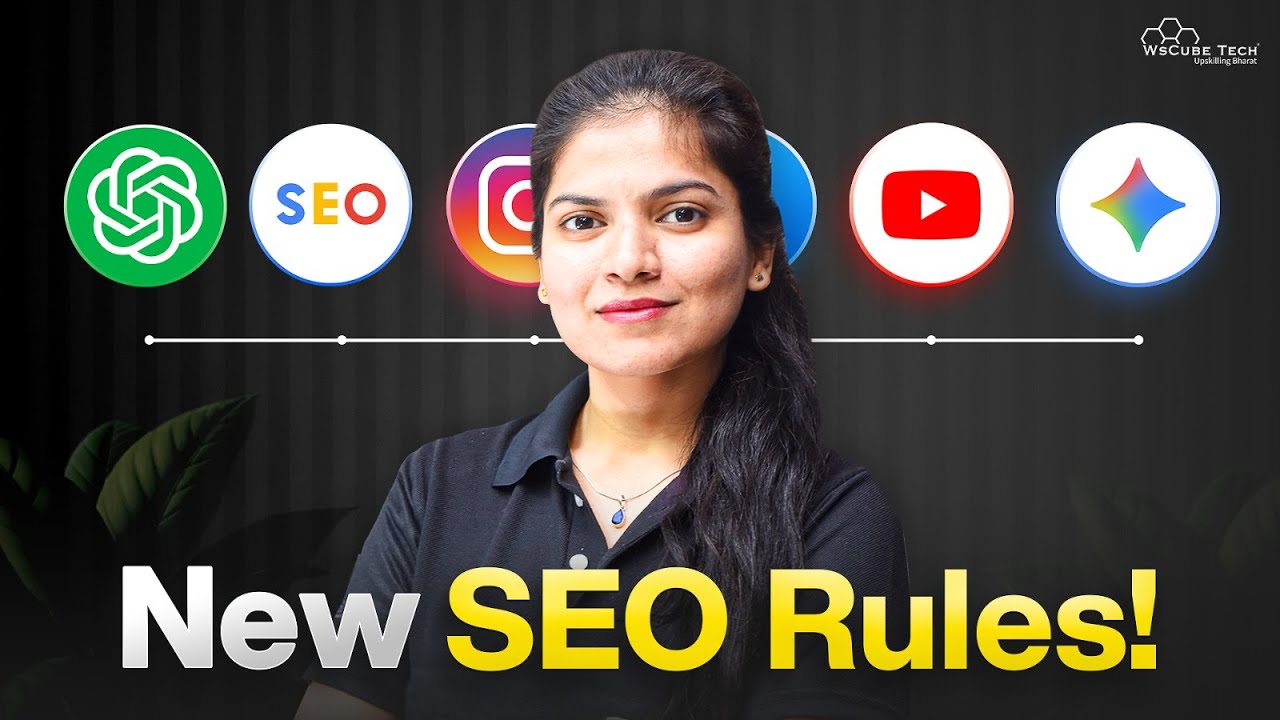




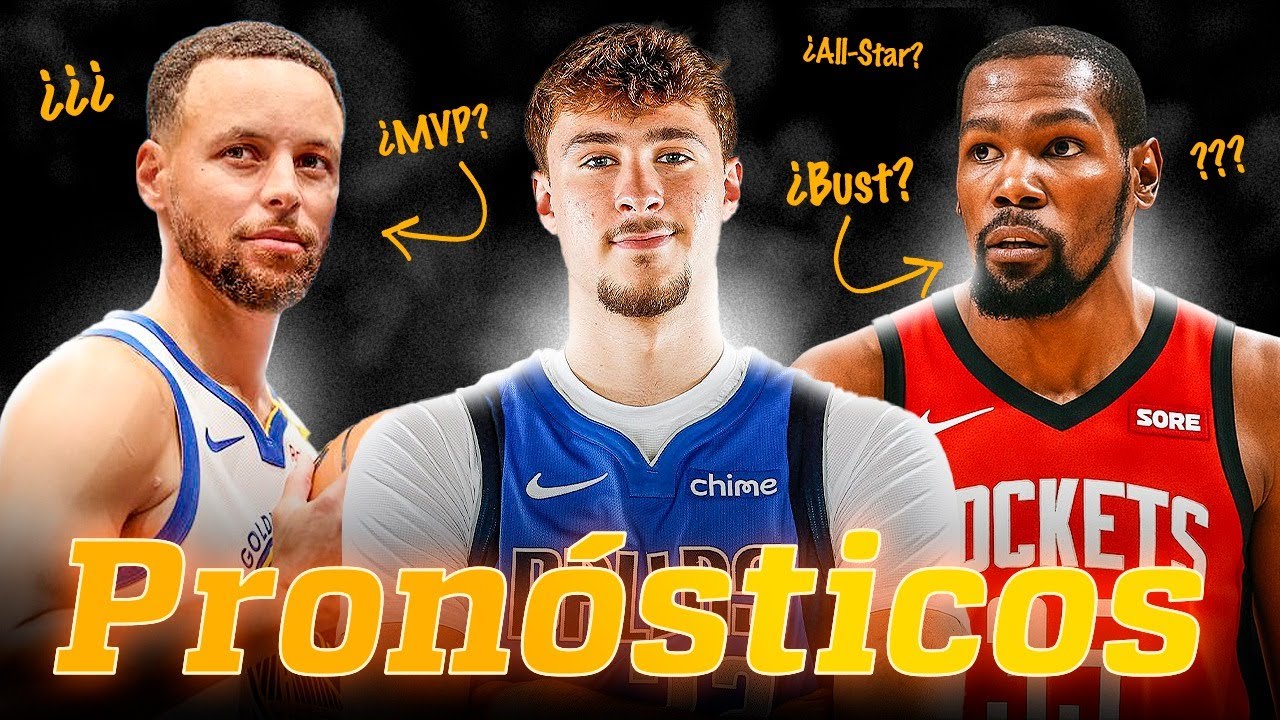



![[265] حديث: وضعت لرسول الله ماءً يغتسل به فأفرغ على [كتاب الغسل - باب تفريق الغسل](https://img.youtube.com/vi/B___42V3Jjg/maxresdefault.jpg)