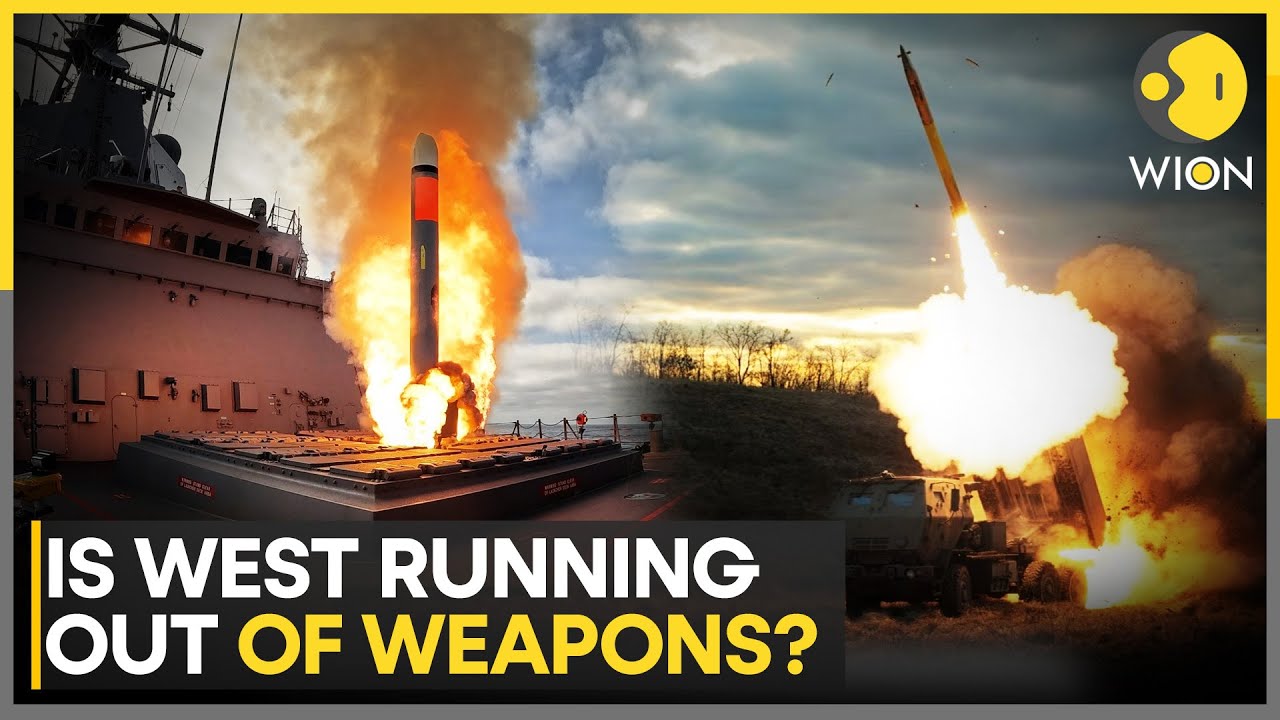How to Setup Windows 11 25H2 Bypass with a Local Account & Without a Microsoft Account
In this tutorial, I’ll be showing you how to set up Windows 11 with a Local Account instead of a Microsoft Account. Before we begin, let me take a moment to introduce my channel. Here, I regularly share easy-to-follow tutorials, tips, and guides to help you get the best out of your Windows and Linux systems — so if you find this helpful, make sure to subscribe for more useful content.Now, let’s get started with today’s topic. As you can see, we are installing Microsoft Windows 11, version 25H2 build. At this stage of the installation, you’ll be asked to choose your language, region, and keyboard layout. Go ahead and select your preferred options. Once you proceed, you’ll notice that Windows 11 is prompting you to connect to the internet and sign in with a Microsoft account. Microsoft has made this step mandatory, but today I’ll show you how to bypass this requirement and continue the installation without signing in online.
You won’t need any internet connection at this stage. Simply press Shift + F10 on your keyboard to open the Command Prompt with administrative privileges. Now, enter the command I’m showing on the screen and press Enter. After a few seconds, you’ll see a setup window appear that allows you to create a local account. Enter your desired username, add security questions (as they are mandatory), and click Next.
That’s it! Just follow the on-screen instructions, and soon you’ll be greeted with the Windows 11 desktop — successfully installed and set up without using a Microsoft account. You can verify that you’re logged in with a local account.
Congratulations, you’ve just completed a clean installation of Windows 11 using a local account. If you found this tutorial helpful, don’t forget to like the video, share it with others, and subscribe to the channel for more practical tech guides. Thanks for watching, and I’ll see you in the next one! Receive SMS online on sms24.me
TubeReader video aggregator is a website that collects and organizes online videos from the YouTube source. Video aggregation is done for different purposes, and TubeReader take different approaches to achieve their purpose.
Our try to collect videos of high quality or interest for visitors to view; the collection may be made by editors or may be based on community votes.
Another method is to base the collection on those videos most viewed, either at the aggregator site or at various popular video hosting sites.
TubeReader site exists to allow users to collect their own sets of videos, for personal use as well as for browsing and viewing by others; TubeReader can develop online communities around video sharing.
Our site allow users to create a personalized video playlist, for personal use as well as for browsing and viewing by others.
@YouTubeReaderBot allows you to subscribe to Youtube channels.
By using @YouTubeReaderBot Bot you agree with YouTube Terms of Service.
Use the @YouTubeReaderBot telegram bot to be the first to be notified when new videos are released on your favorite channels.
Look for new videos or channels and share them with your friends.
You can start using our bot from this video, subscribe now to How to Setup Windows 11 25H2 Bypass with a Local Account & Without a Microsoft Account
What is YouTube?
YouTube is a free video sharing website that makes it easy to watch online videos. You can even create and upload your own videos to share with others. Originally created in 2005, YouTube is now one of the most popular sites on the Web, with visitors watching around 6 billion hours of video every month.